 I was thinking about how I might handle work related correspondence over the upcoming holiday. On one hand, I don’t want to repeatedly jump on my work computer to check work email and voicemail just in case something important comes up and I don’t want to experience the anxiety of not knowing. On the other hand, I don’t want to broadcast my personal cell phone number and email address as a means of contacting me while I’m away and risk having those be abused as a primary means of contacting me for future work related issues.
I was thinking about how I might handle work related correspondence over the upcoming holiday. On one hand, I don’t want to repeatedly jump on my work computer to check work email and voicemail just in case something important comes up and I don’t want to experience the anxiety of not knowing. On the other hand, I don’t want to broadcast my personal cell phone number and email address as a means of contacting me while I’m away and risk having those be abused as a primary means of contacting me for future work related issues.
As I like to define boundaries between my personal and work related activities, I’ve opted to use a free Google Voice phone number, a secondary email address, and autoresponders to act as a proxy. This approach allows coworkers to escalate important work related issues without compromising my personal cell phone number and email address. It also gives me the option to abandon or disable the Google Voice phone number and secondary email address after the fact if (or when) these methods of contact are abused.
In practice, my work email autoresponder references my Google Voice phone number and secondary email address. The Google Voice phone number forwards calls (& texts) to my personal cell phone and the secondary email address forwards email to my personal email address. This is visually represented in the bullets below.
- Work Email Autoresponder >> Google Voice Phone Number (Proxy) >> Personal Cell Phone Number
- Work Email Autoresponder >> Secondary Email Address (Proxy) >> Personal Email Address
Work Email Autoresponder
The work email autoresponder is intended to notify coworkers that you are out of the office. Many out of office autoresponders I’ve seen list only the start date and end date of their being out of the office.
I exclude the start date from my out of the office autoresponder as I find it somewhat redundant. If you receive my out of the office autoresponse, I’m probably already gone. Furthermore, if I’ve taken the whole week off and someone receives the autoresponse on Thursday, then why publicize that I’ve already been out of the office for 4 business days. Why not let them think that I’m only out Thursday and Friday.
I include only the last business day in my out of the office autoresponder . If I’ve taken the whole week off, I state that I’m out of the office though Friday instead of stating that I will return on Monday. If someone receives my autoresponse on Thursday they might think “Ok, he’s only out through tomorrow” instead of “O crap, he won’t be back for 4 days”.
I include alternative contacts for my main activities and I list my manager as a catchall for everything else as a means of further reducing interruptions while out of the office. Only if my coworkers are unable to address their issues through the contacts provided and can not wait until I return, do I ask them to leave me a message through my Google Voice number and secondary email address proxies. My coworkers are unaware that the phone number and email address provided in my autoresponder are proxies and are left thinking how dedicated I am to include my personal contact info while I’m out of the office. In the 10 years I’ve been using this autoresponder only a handful of people have taken me up on the offer.
I’m currently using the following message body text in my work email autoresponder.
I am out of the office through DD MMM YYYY, but I plan to check email and voice mail infrequently while I’m out. However, if you require immediate assistance, please contact the following individuals:
- For project X, contact “FirstName LastName” @ ###-###-####
- For project Y, contact “FirstName LastName” @ ###-###-####
- For project Z, contact “FirstName LastName” @ ###-###-####
- All other inquires, contact “FirstName LastName” @ ###-###-####
If you are unable to resolve your issues though the contacts above and can not wait until after DD MMM YYY, please leave me a message at:
- Email: MySecondaryEmailAddress@MyURL.com
- Phone: ###-###-####
Google Voice (Proxy)
Google Voice is a free service and can be used to act as a proxy between your personal cell phone number and the outside world. In addition to simply forwarding calls / texts to made to the Google Voice phone number there are several other options to consider when using this tool. I personally have mine set to NOT ring through to my personal cell phone; however it transcribes received voice mails and texts the transcription to my personal cell phone. Although the voice mail transcription isn’t always 100% accurate, it typically gives me enough information to gauge the importance of the call. I also have it set to send me an email containing the voice mail audio in case the transcription isn’t enough.
You can also set a custom voice mail greeting for particular incoming phone numbers. Just imagine your managers face when he or she is addressed by name in your outgoing voice mail greeting.
Secondary Email Address (Proxy)
The secondary email address can be used to act as a proxy between your personal email address and the outside world. In addition to simply forwarding emails you may wish to set up an autoresponder when not in use as a deterrent for abuse. I’m currently using the following subject and message body text in my secondary email autoresponder when it is not in use.
Subject:
Autoresponse: “YourAddress@YourURL.com” Email Address Inactive
Message Body:
You have sent an email or reply to an email address that is inactive.
Please contact me through regular channels.
Thank you,
Michael Strejcek
This secondary email address could be a free advertising supported service such as Gmail or you could implement a virtually unlimited number of custom email addresses using your own domain names through a Web Hosting provider such as 1&1 Web Hosting.
Further Applications
I should note that the techniques outlined above also work for home loans, car purchases, raffles / contests, etc. If you’ve ever applied for home loan rate quotes, car price quotes, or entered any contests, then you’ve likely experienced the deluge of phone calls and emails that follow those activities. Just imagine the satisfaction of having all those people fight with your autoresponders and proxies for a change.
Subscribe to the blog in the right side panel.
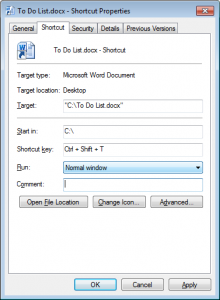

 I was thinking about how I might handle work related correspondence over the upcoming holiday. On one hand, I don’t want to repeatedly jump on my work computer to check work email and voicemail just in case something important comes up and I don’t want to experience the anxiety of not knowing. On the other hand, I don’t want to broadcast my personal cell phone number and email address as a means of contacting me while I’m away and risk having those be abused as a primary means of contacting me for future work related issues.
I was thinking about how I might handle work related correspondence over the upcoming holiday. On one hand, I don’t want to repeatedly jump on my work computer to check work email and voicemail just in case something important comes up and I don’t want to experience the anxiety of not knowing. On the other hand, I don’t want to broadcast my personal cell phone number and email address as a means of contacting me while I’m away and risk having those be abused as a primary means of contacting me for future work related issues.